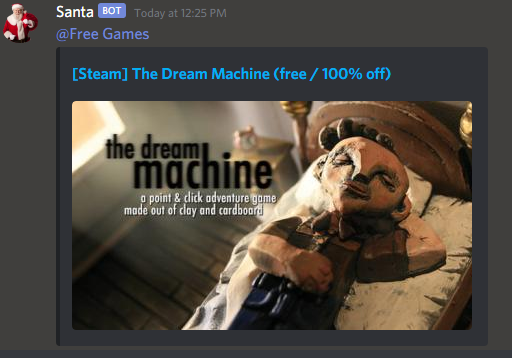
This is a simple guide on how to use Discord’s webhook feature to have free games automatically posted to your Discord server. It queries the /r/gamedeals subreddit for posts including free games via IFTTT, then styles the results using JSON and posts it to the server via the webhook. You can edit the search parameters to help filter or include what you’re looking for, and it’s entirely free to use.
Part 1 – Creating the Webhook
A webhook is basically a URL with permissions. It allows a user or program to either send or receive content by accessing the given URL. For this to work, you’re going to need to create a webhook linking to your Discord server. NOTE: This can not be done on a mobile device; you’ll need to use a Desktop client for it!
1. First, navigate to your Discord server, and open the server settings.
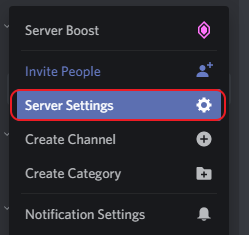
2. Next, on the Server Setting page, find the Integrations tab and click on it.

3. On the Integrations tab, inside the Webhooks section, click on the “Create Webhook” button. A new webhook will be created if you don’t have one made already.

4. On this page, set the name, channel, and icon as you see fit; when a game is posted to the server, it will appear in the selected channel and with the name provided as a bot.

5. Copy your Webhook URL and put it somewhere safe. DO NOT SHARE YOUR WEBHOOK URL WITH ANYONE!
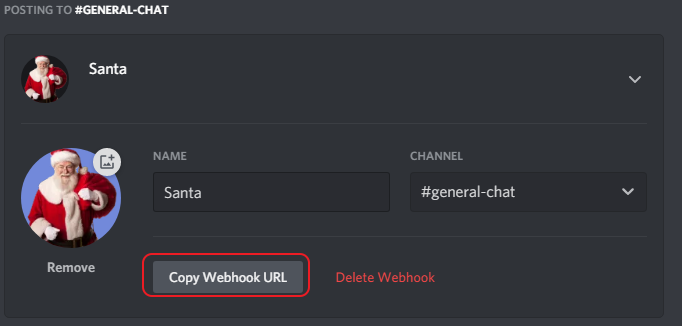
Now you have successfully created a webhook for posting content to your Discord server. Next up, we’ll go about setting up an IFTTT applet.
Part 2 – Creating the IFTTT Applet
IFTTT (IF This, Then That) is a website that’s particularly useful for setting up content controllers and automating functions. We’ll be using it to crawl Reddit’s /r/gamedeals subreddit for posts about free games, then converting that data into a JSON format and posting it via the webhook you created to your Discord server.
1. Before we start creating the applet, you’re going to need to create an IFTTT account. It’s completely free for personal use. You can click here to create an account. If you already have one, proceed onward.
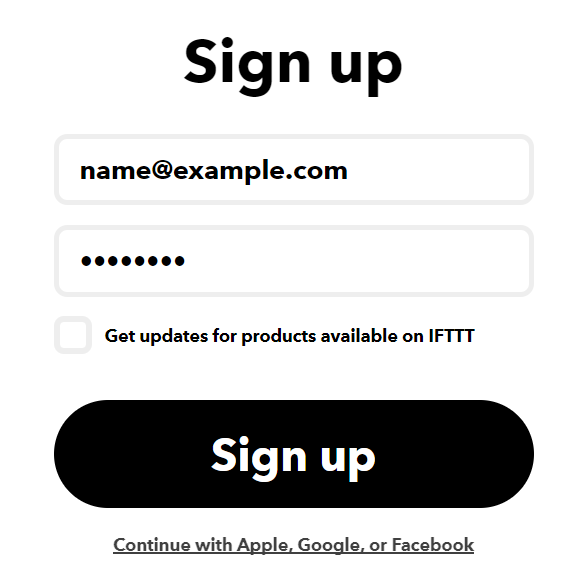
2. Once you’ve made an account, you’ll need to link it to a Reddit account. You can click here if you need to create a Reddit account. If you already have one, ensure you’re logged into it and click here to link the two accounts.
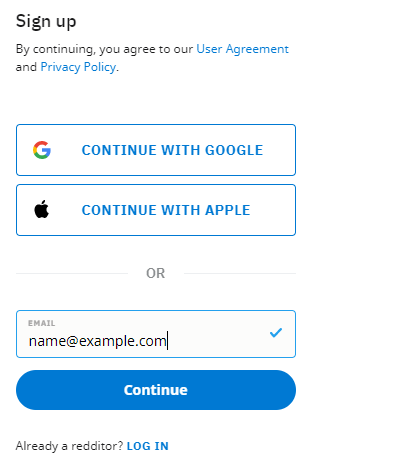
3. You’ll now need to sign into the IFTTT for Business platform. You can view the platform by clicking here.
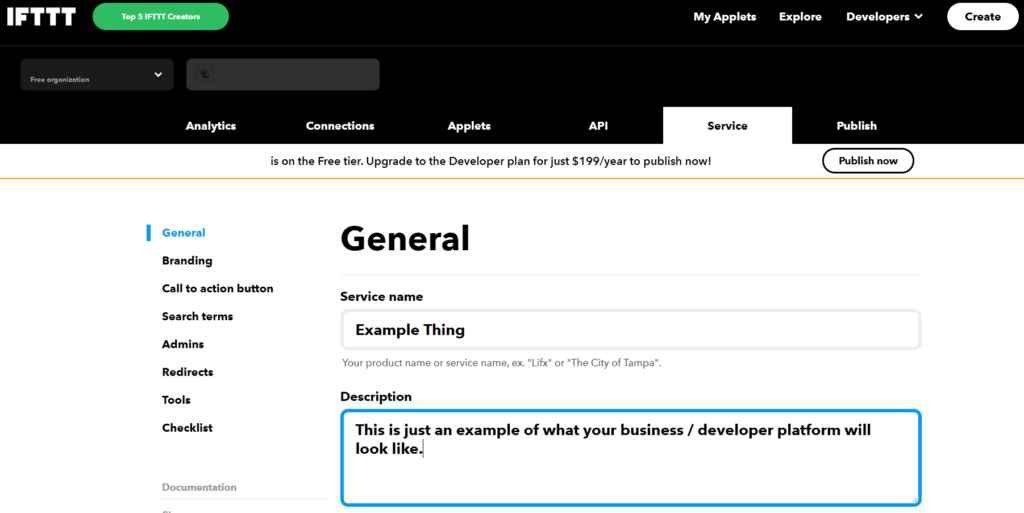
4. Once you’re logged in, navigate to the Applets section and click on the “New Applet” button.

5. On the Create A New Applet page, you’ll see a host of options to fill out. Let’s get your applet built!
5a. Where it says “Trigger”, you’ll need to select “Reddit”.

5b. After you select “Reddit”, a new drop-down menu will appear with the title “Please Select”. From the drop-down menu, select “New post from search”.

5c. A new field should have appeared, asking what you’re searching for. Enter the following, exactly the way it’s written, into the “Value” block.
NOTE: This will search the subreddit for posts containing the terms “free”, “steam” and “100%”. In other words, it will only display 100% free offers on steam. you can remove or add search parameters to filter or broaden the results (i.e, removing the “title:’steam'” parameter will include any 100% free title from any source, like Epic Games or IndieGala).
title:'free' title:'steam'
title:’100%’ subreddit:gamedeals5d. Next up is the “Action” section. Select the “Add Action” button.

5e. In the “Search Services” block, type in “webhook” and select the option that appears.

5f. From the drop-down menu that appears, select “Make a web request”.

5g. Under the URL field, you’re going to input your webhook URL that you set aside from Part 1.

5h. Under the Method field, select “POST”.

5i. Under the Content Type field, select “application/json”.

5j. Under the Body field, input the following, exactly the way it’s presented:
{
"content": "",
"embeds": [{
"title": "<<<{{Title}}>>>",
"url": "{{PostURL}}",
"image": {
"url": "{{ImageURL}}"
}
}]
}NOTE: If you want to ping a role, such as @Free Games, you will include the role ID in the Content section (see the image below).
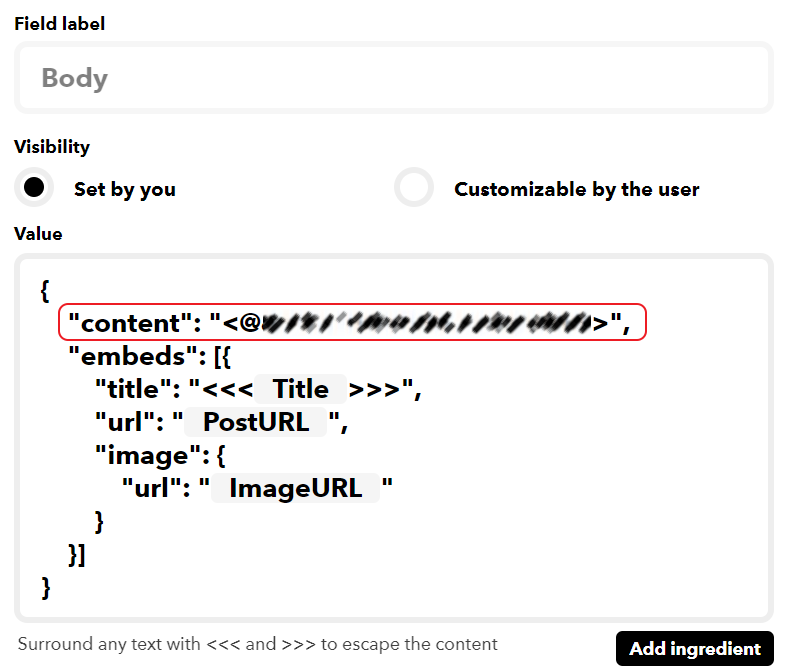
5l. All that’s left is to name and describe your applet. Save it and you’re done!

Part 3 – Enabling Your Applet For Use
All that we have to do now is enable the applet. Once it’s enabled, it’ll continue to run and scan the subreddit periodically for posts.
1. On the Private Applet screen (which should be visible after saving your applet), click on the link title “Enable it on IFTTT”.

2. On the next page, click on the giant “Connect” toggle and wait for it to enable.

3. Once you get the “Connected” status, you’re all set! Your applet should now scan /r/gamedeals for any new free games and post them to your Discord. Please note that this won’t scan posts recursively; it will only find new posts.
